Ubuntu 9.04 Linux is a Linux based operating system which you can use on your home computer for everyday tasks like web browsing, gaming, and more. It is free, and easy to use, and comes bundled with a lot of free software. This tutorial will teach you how to install Ubuntu Linux 9.04 on your home computer from start to finish. You’ll need a blank CD-R disc which is 700MB in capacity, an internet connection, and a CD drive capable of burning CD-R to install Ubuntu 9.04 on your computer.
1. Download Ubuntu 9.04 from http://Ubuntu.com and burn the Disk image to a blank CD with 700MB of storage space, or order an Ubuntu 9.04 install CD from Ubuntu.com.
2. Start your computer from the Ubuntu CD you just burned or ordered. You may have to go into your computer BIOS or CMOS to change the boot order to make your CD drive be the first boot device to boot on your PC.
3. Pick your language. I pick English since it is the language I can read and write with.
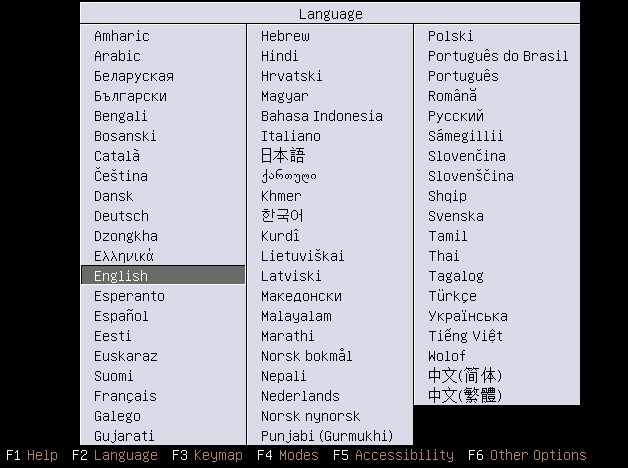
4. Pick Install Ubuntu which is the 2nd option from the list.
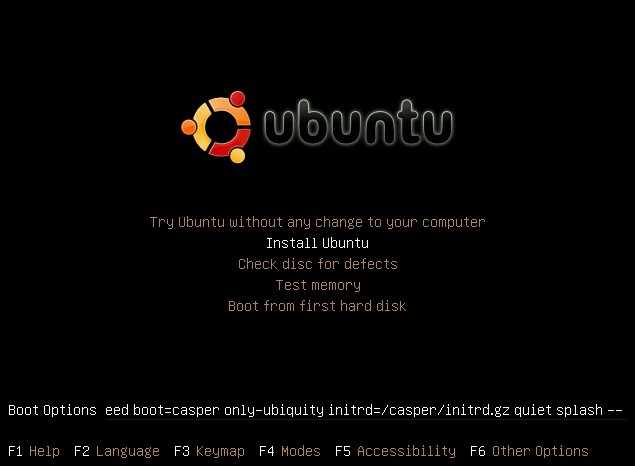
5. After Ubuntu starts the install process, pick your Language then press the Forward Button.
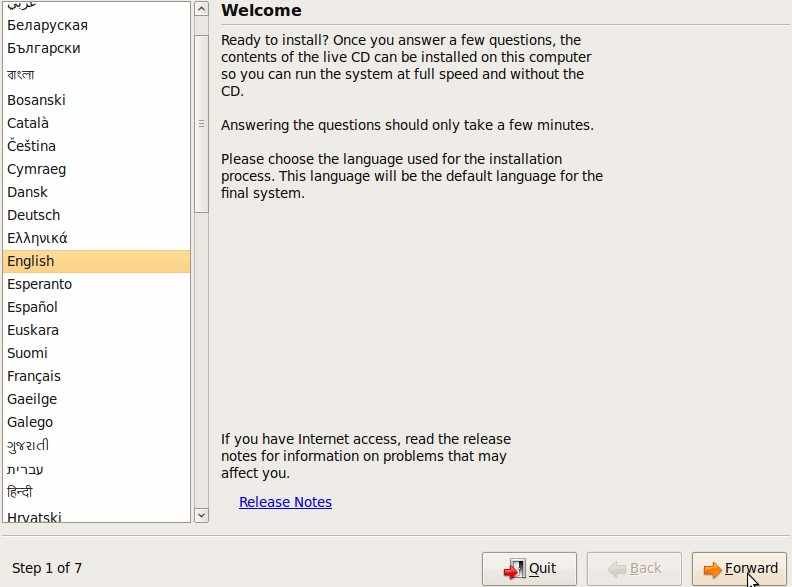
6. Pick your Timezone by clicking on an area of the map your city/town is located in then press the Forward Button.
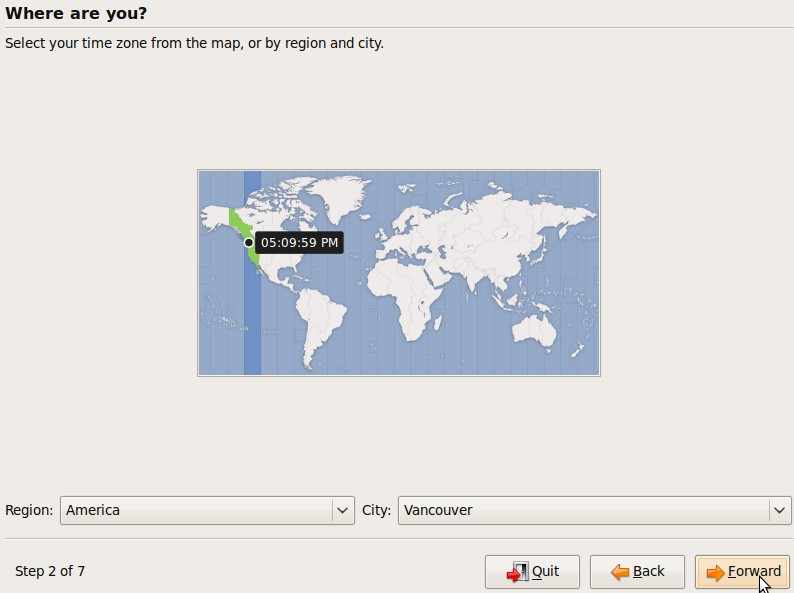
7. Select the type of keyboard you are using if you are not sure,look in your keyboards or computers owner manual. Generally, if you live in the US or Canada, you can leave the settings the way they are. Type in the text box at the bottom of the screen to test the Keyboard settings. Press the Forward Button.
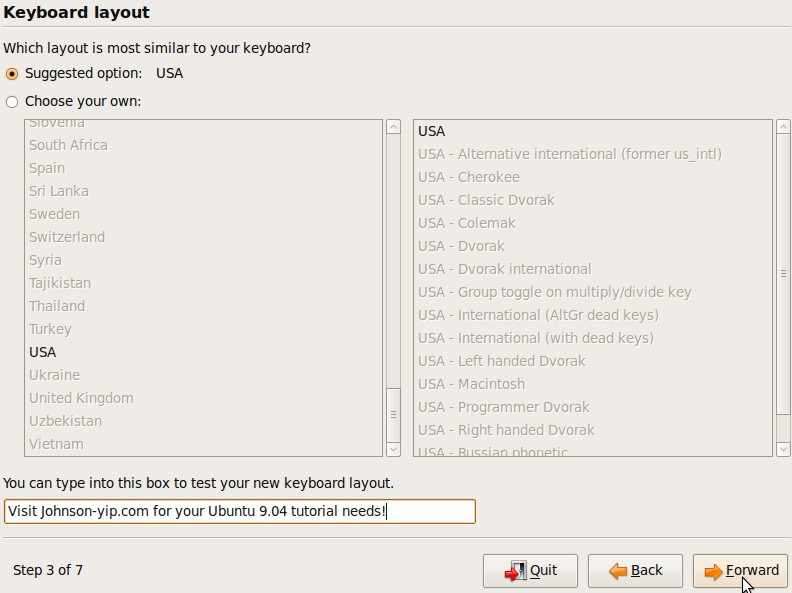
8. Select the Disk you want to use to install Ubuntu onto then press the Forward Button. I recommend using a blank partition since it minimizes the chance of lost data.
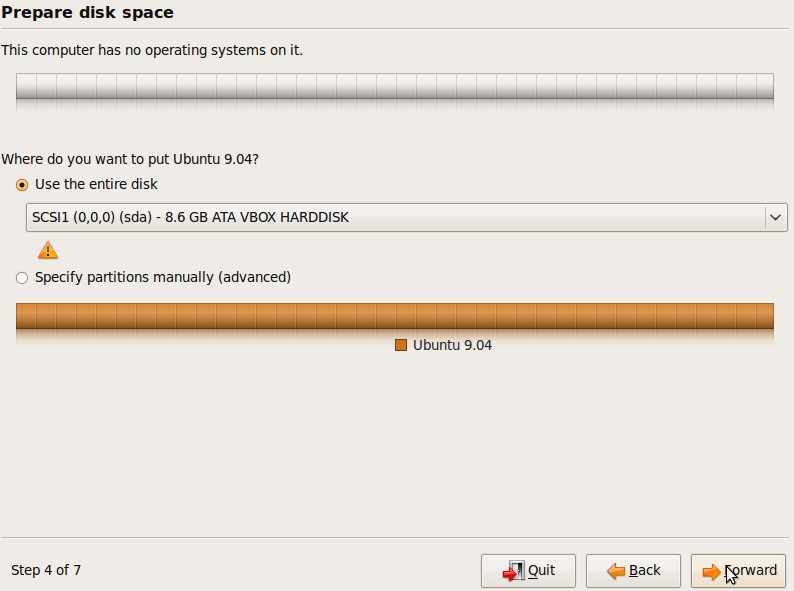
9. Type in your username, password, and computer name. If you want to be log in automatically every time Ubuntu starts, dot the ” Log in automatically” then press the Forward Button.
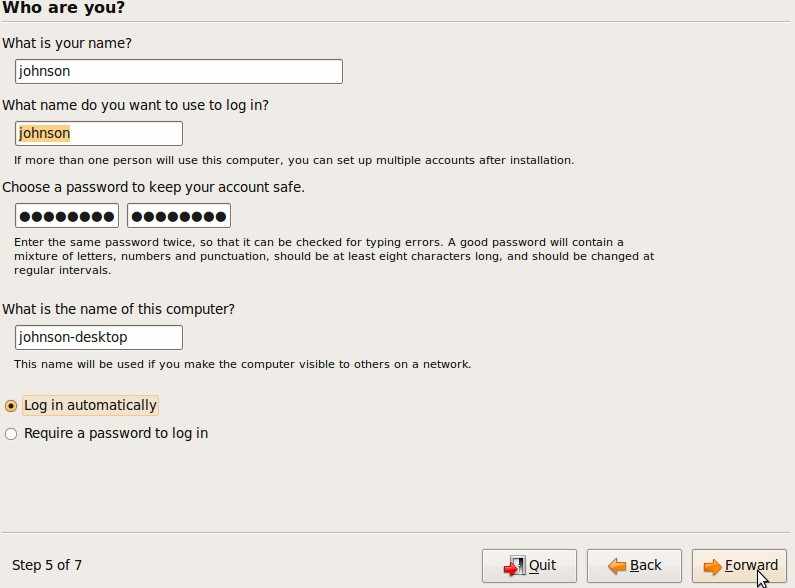
10. Click the Install Button.
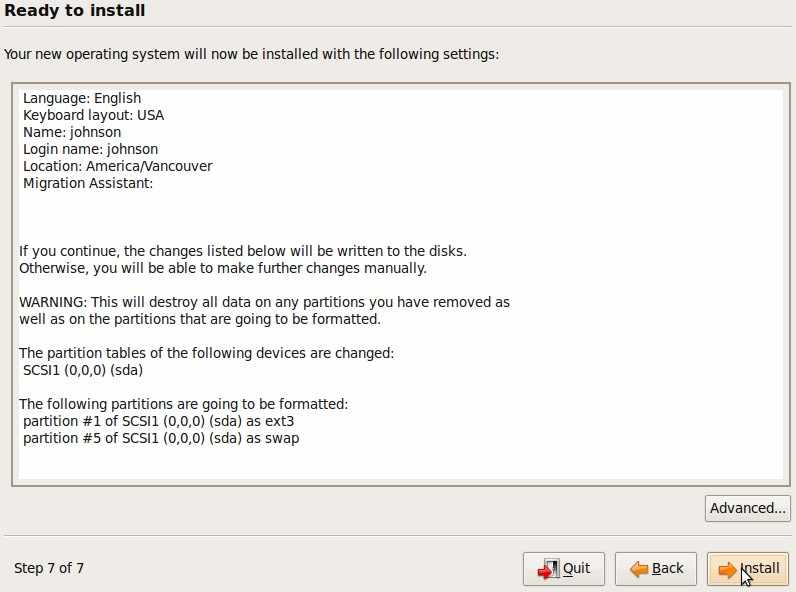
11. Wait for your computer to finish installing Ubuntu, then press the Restart button that shows up afterwards.
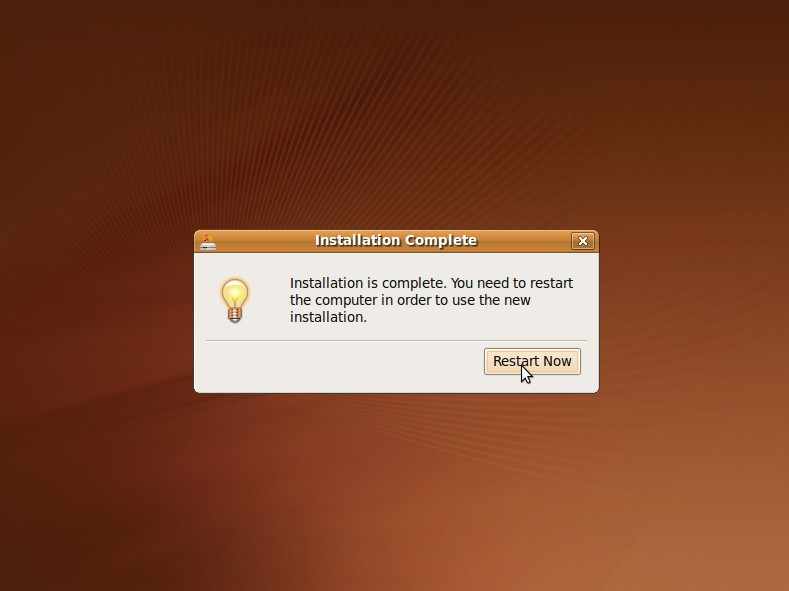
12. Remove CD from your CD Drive and use your login name and password you made to login to Ubuntu.
13. Update Ubuntu to fix bugs, security problems, and other problems.