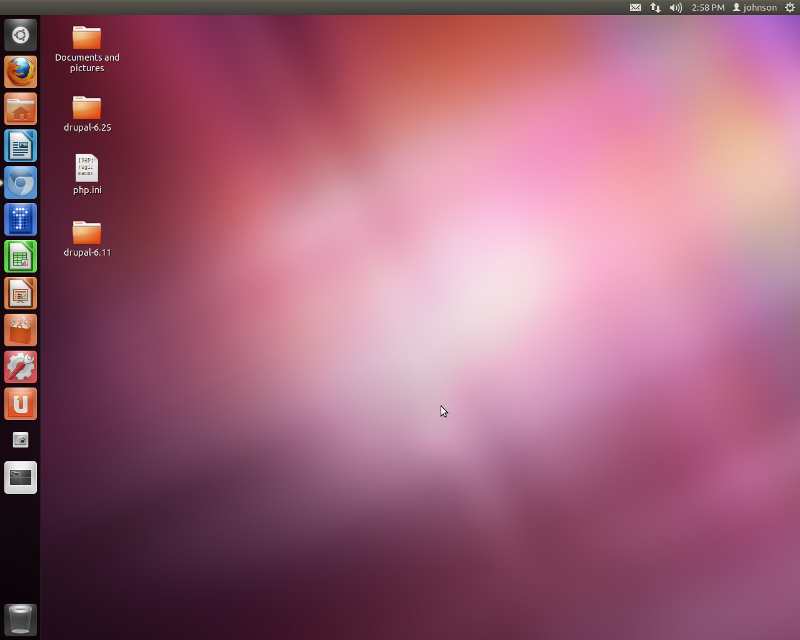
If you used any computer operating system with a user interface made in the last ten years or older like Windows 95-7, Mac OS X or older, and other graphical based Linux operating system like Mandrake, RedHat, Fedora, Puppy Linux, Linux Mint etc, learning to use Ubuntu Linux is very simple since Ubuntu Linux also has an Application Menu, and Menus, icons, buttons, and shortcuts like most visual operating systems.
One of the best parts of using Ubuntu Linux 11.10 and older, is you can start your computer from its install CD and try it out before you install it on your computer drive. Installing Ubuntu Linux is easy for most computer users since it is a step by step wizard installer which ask you a few questions, and ask you to change a few settings before the install, and you just wait for it to install afterwards.
After you installed Ubuntu on your computer, you use your username and password which you made during Ubuntu installation to login to Ubuntu unless you set up Ubuntu to automatically login to your desktop. Ubuntu will also ask you to Update Ubuntu. All you have to do is click the Update button, and wait for Ubuntu to install your updates, and you can restart your computer or restart later.
Common myth about Ubuntu Linux which some people spread: You need to use the command line to use many Linux operating system.
Truth about Ubuntu Linux and Command lines: If you don’t want to use the command lines, you do not need to learn how to use command lines in Ubuntu Linux since Ubuntu has a lot of easy to use programs like the Ubuntu Software Center, and Update Manager which makes it easy for you to search for programs, and install updates for Ubuntu Linux with its graphical user interface. If someone tells you Ubuntu 11.10 requires a lot of command lines for the average user to use and install program, the person is uninformed and probably never used a modern version of Ubuntu, or he is spreading a Myth about command lines and Linux Desktops.
I rarely use the Command line on Ubuntu Linux since I can do most of the stuff I want in Ubuntu like Browse the web, e-mail, install programs, and more with programs which are easy to use.
All Windows for Ubuntu have a Close, minimize, and maximize button on them for hiding, un-hiding, maximizing, and restoring Windows.
On the left of the screen for Ubuntu 11.04-12.04 is a dock which allows you to open programs by clicking on the program icons, and you also see what programs are open. For older versions of Ubuntu like Ubuntu 10.10 and older there is a taskbar at the bottom which shows you what programs are open.
The File Manager in Ubuntu Linux is very similar to other File Managers like Windows Explorer, etc you can use it to create folders, and copy, paste, or cut files to different drive and locations.
In Ubuntu 11.10, you click the top right of The Ubuntu 11.10 desktop where you see a gear power button icon where you can click it to hibernate, standby, shutdown, or sleep your computer.
Also, the user experience for Firefox Web Browser, Open Office Office Suite, Google Chrome, Gimp image editor, VLC media player, and other software in Ubuntu is similar to the Windows, and Mac version since they usually share the same user interfaces.
Many Keyboard Short cut keys like CTRL-V : Paste, CTRL-C : Cut, ALT-TAB : Switch open programs, and many other short cut keyboard keys work in Ubuntu, and Ubuntu Compatible programs as well.