Learn how to change your Appearance in Ubuntu Linux 9.04 for your desktop background, Windows and toolbar theme color and appearance schemes, desktop and application fonts, user interface, and visual effects for increase animation or performance. In Ubuntu Linux it is very easy to change your appearance settings with the Ubuntu Linux Appearance Wizards,
1. Go to System > Preferences > Appearance
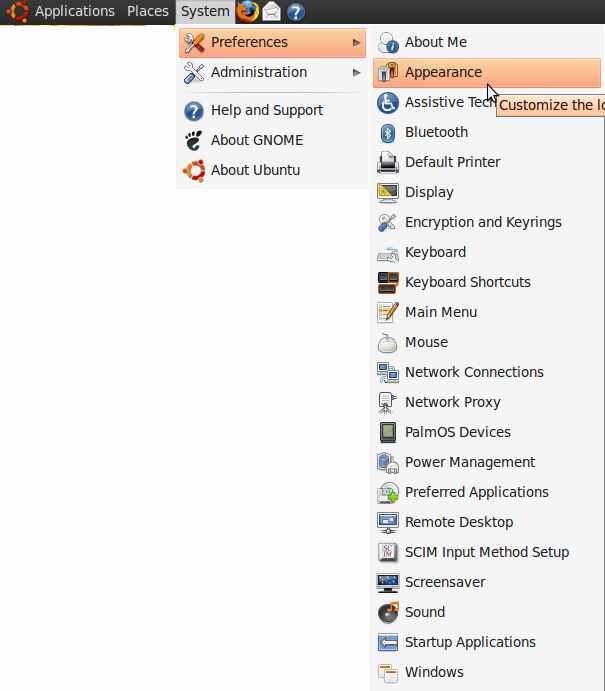
2. The theme tab is for adjusting how your windows will look like in Ubuntu. Click on the theme you like.
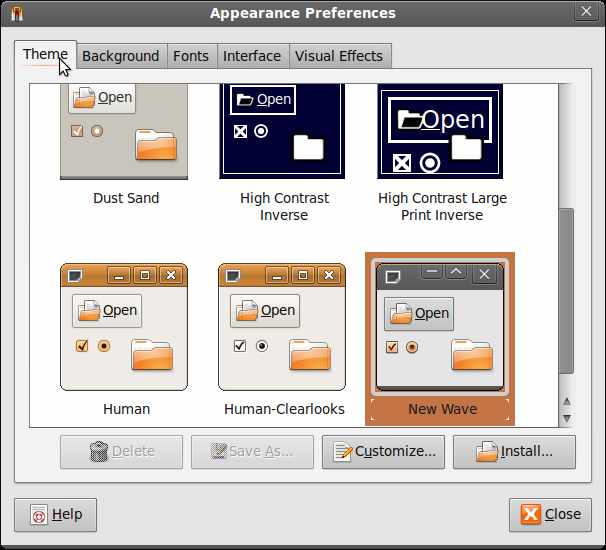
3. Click on the Add button and look for a picture file that you saved on your computer to add a new picture to your Background. Click on the style menu to choose have your picture stretched, tiled, or centered.
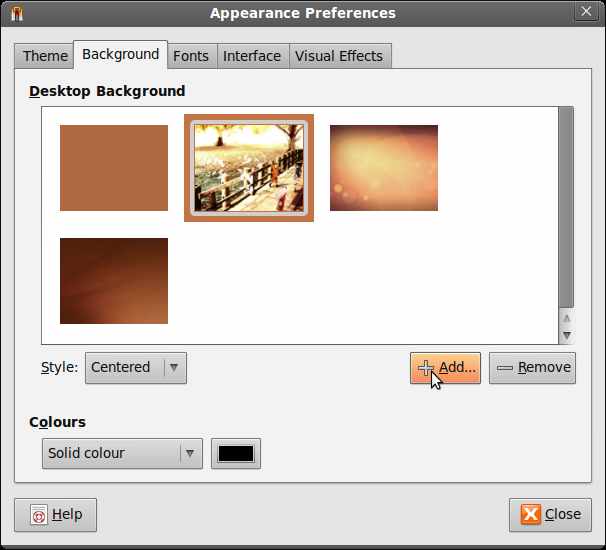
4. The fonts tab is for changing how fonts are displayed on Ubuntu.
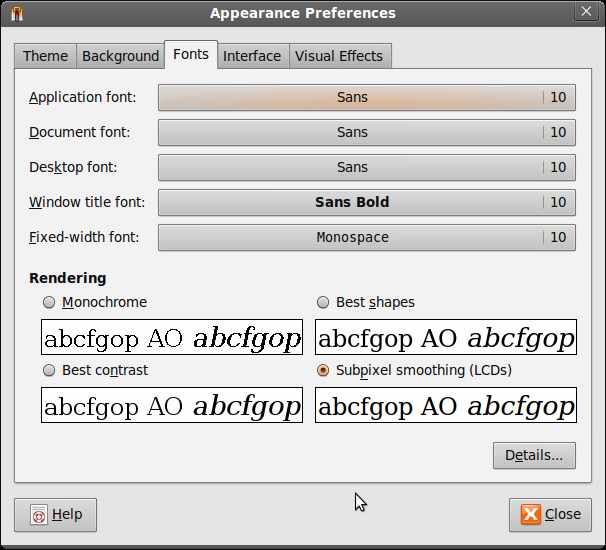
5. The interface tab is for adjusting how your Windows buttons like Back, Forward, etc will look like within the file explorer.
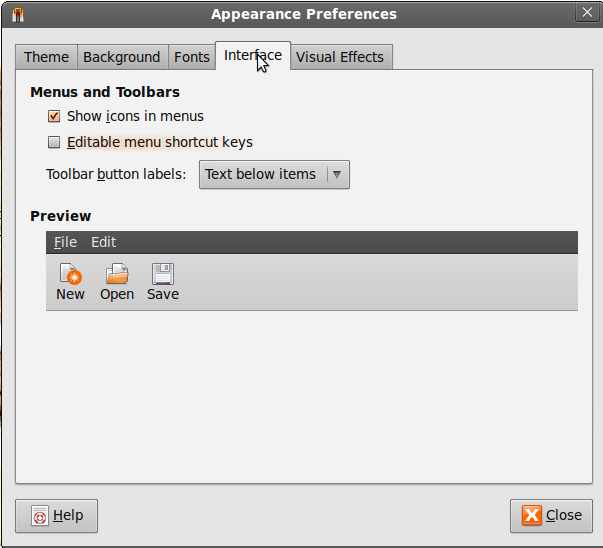
6.Visual effects tab is for adjusting how Ubuntu shows animation when opening, closing and minimizing your windows. I recommend “none” for older PCs, normal for mid-end PC, Extra for high end computers with fast video cards.
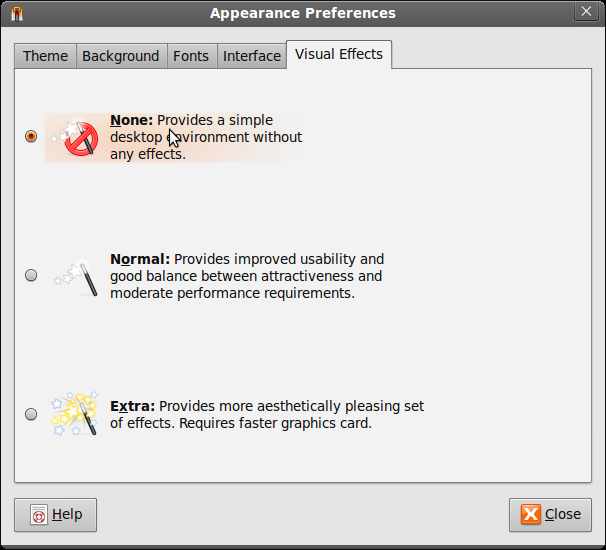
7.Click close button at the lower right of the Window when you are done with customizing how Ubuntu looks.